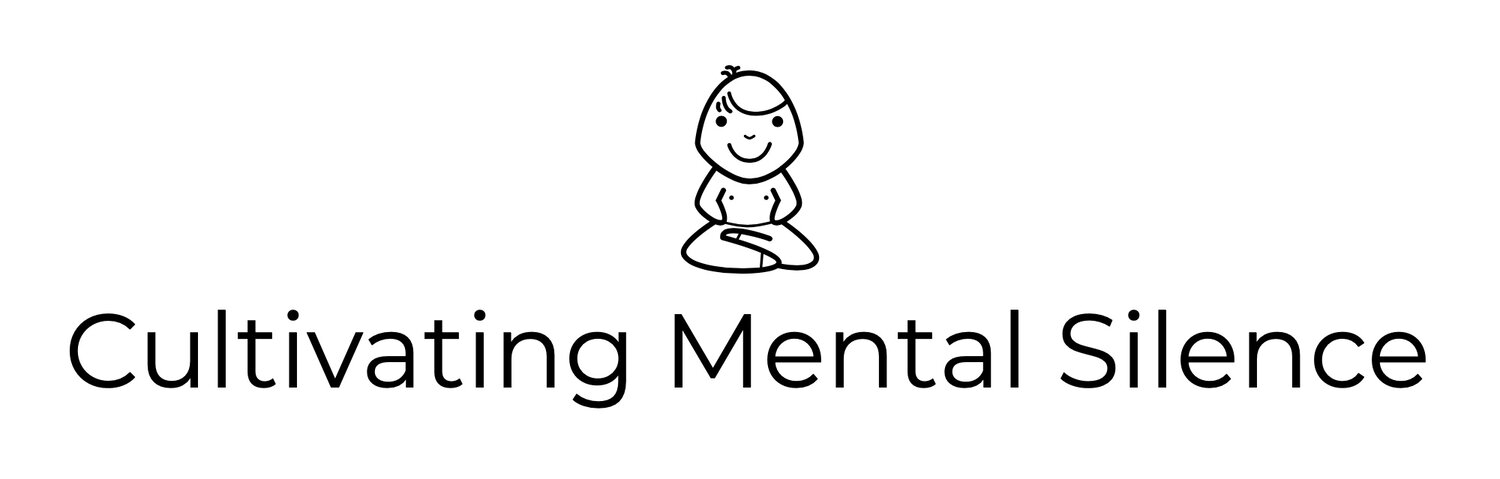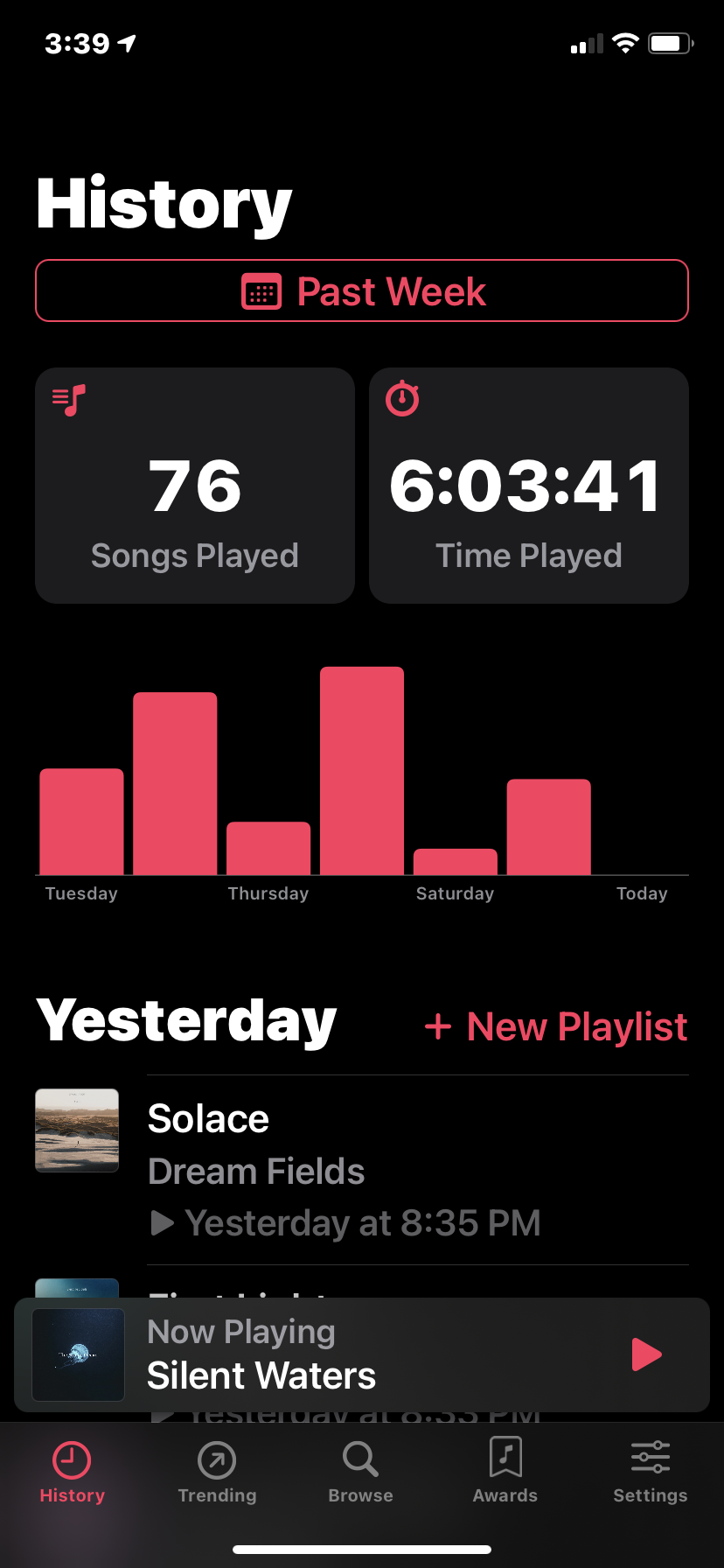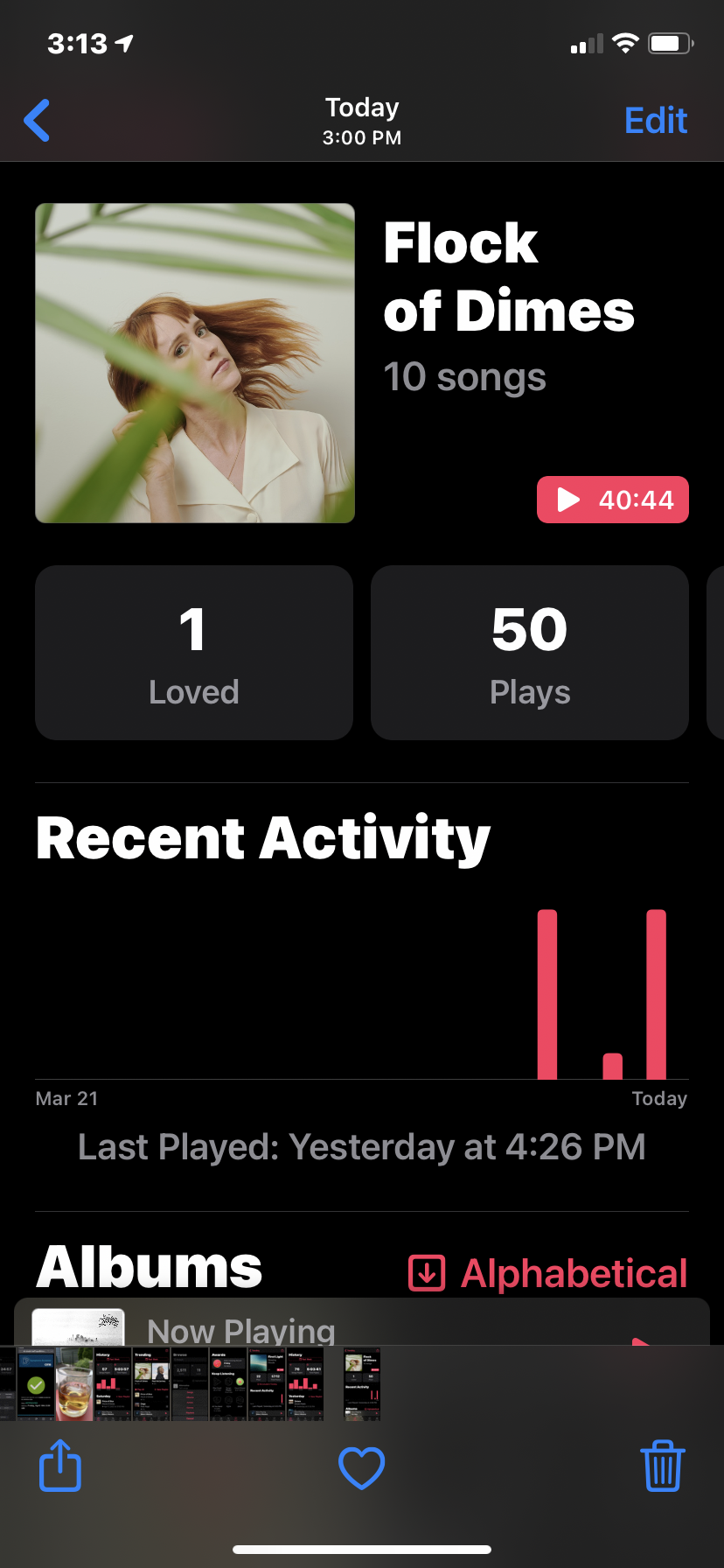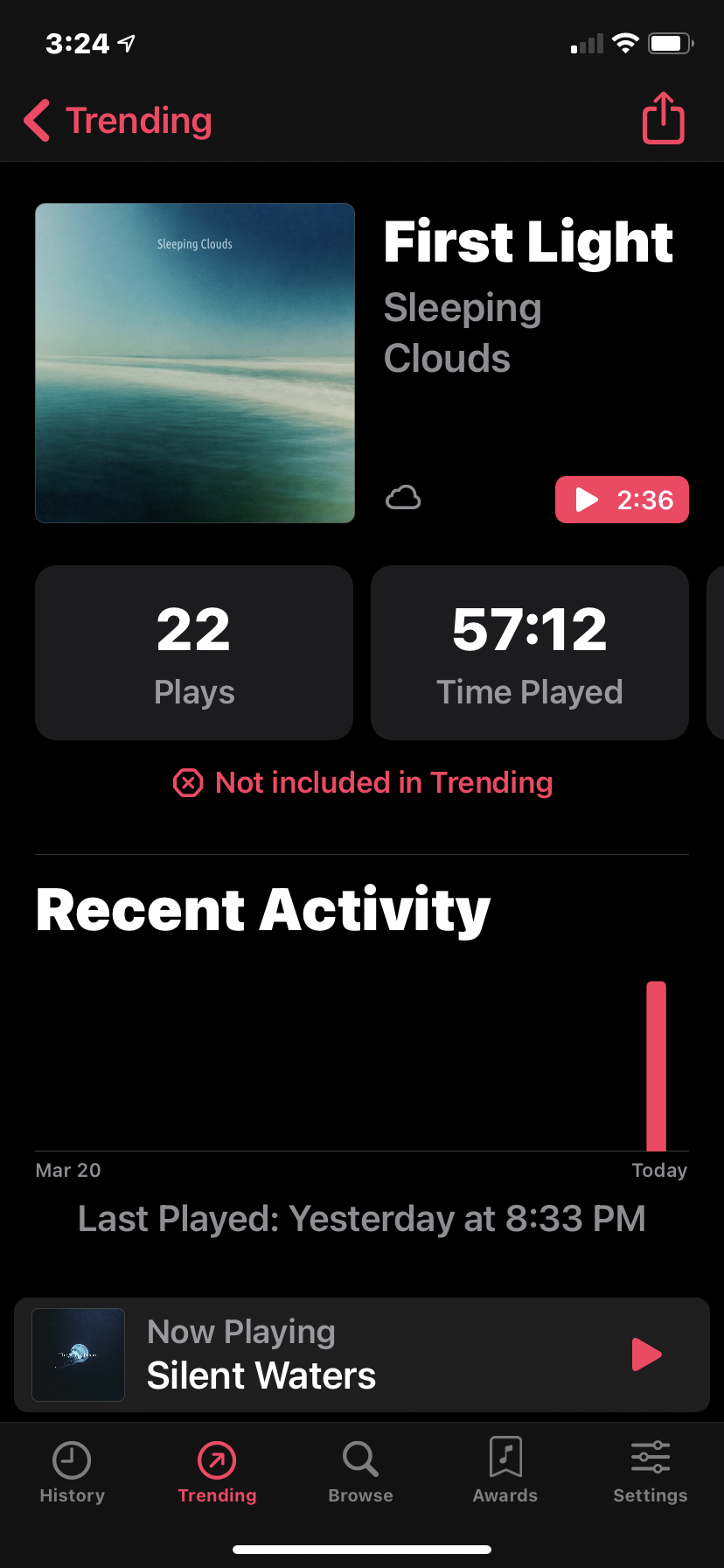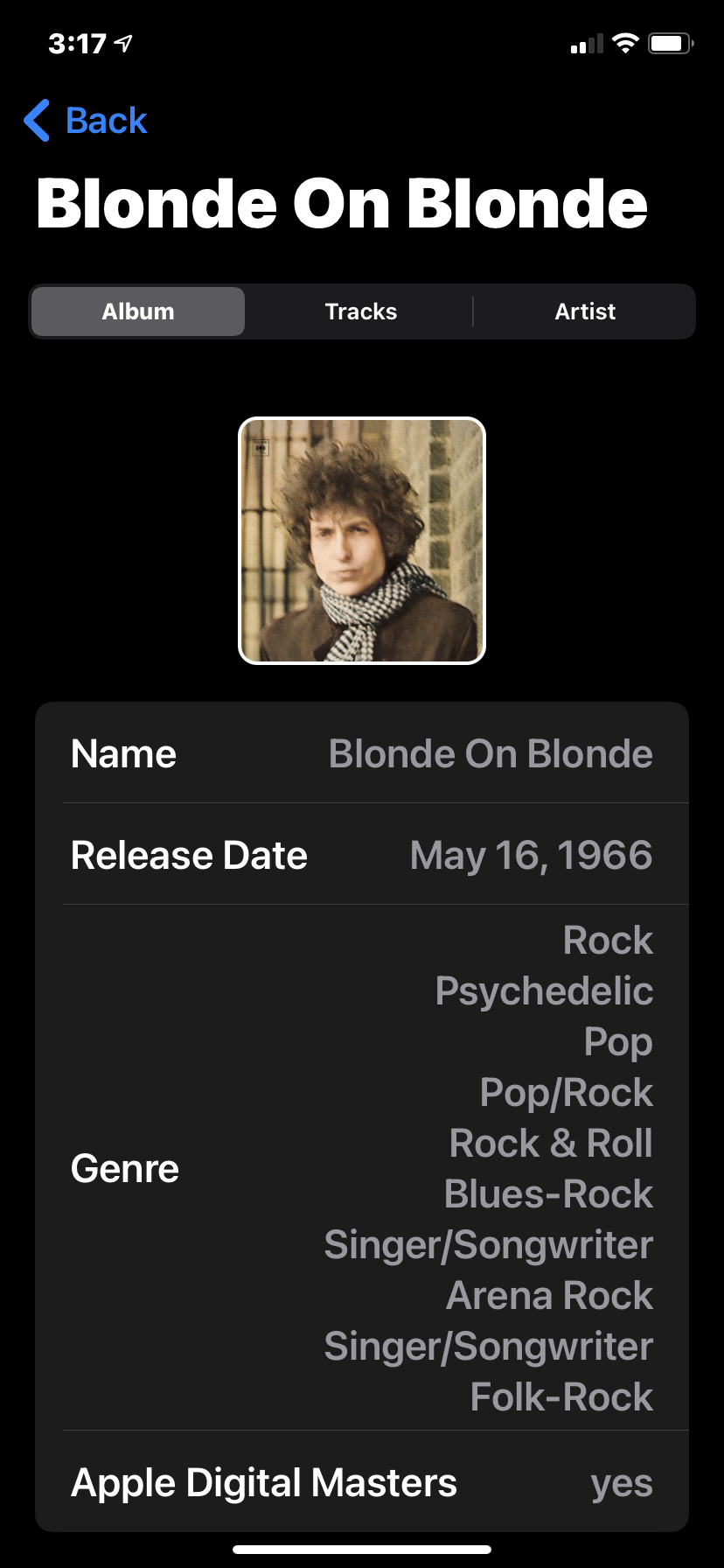PlayTally: A Cool app to keep track of what you are listening to on Apple Music
Many of you know that my Yearly Theme is, “The Year of Gain.” I’m always on the lookout for tools to help initiate thinking that can result in “gaining” insights into ideas, thoughts, topics, and general areas of interest. If you’ve been reading this blog on a regular basis or just go and browse the title of several of my recent posts you know that being more mindful of my music consumption is something I am very interested in this year. I recently learned about an app that just might help me (and you) think a bit more about the music we are consuming. The name of the app is PlayTally. In this post I will...
1. Share how this app works
2. Share some quantitative data the app has accumulated about my music consumption
3. Share a few insights I have “gained” along the way…based on the data
How the App Works and Quantitative Data and some insights I’ve “gained”
There are five sections that you will see when you open the app. They are located at the bottom of the screen. I will be writing about 4 of the sections. Sections include; History, Trending, Browse, Awards, and Settings. The History section has options that you can adjust for the timeframe you are most interested in looking at. I currently have the timeframe set for “Past Week.” Under the timeframe there are 2 tiles, one that shows the songs played and one that shows time played. Under the tiles you will find a bar graph that shows a breakdown of the time by day. Finally, under the graph, you will find a breakdown of each song played on each day, date and time stamped.
I’ve had the app for about a week and the first pic I’m sharing shows some quantitative data I’ve accumulated so far…
The bar graph shows that Wednesday and Friday were days I listened to music the most. It will be interesting to see how the bar graph changes over time.
Trending is the next section I’d like to share. Like the History section, Trending has the capacity for you to adjust the timeframe you are interested in looking at. I have this section set to the same “Past Week” setting. Under the timeframe you’ll find tiles with the name of the artist listed. Under the artist’s name you will find the play count of the artist during the designated timeframe. Under these tiles you will find a list of each song and the play count of that song during the designated timeframe.
I have 3 pics to share with you here. This first one shows a lot of what I’ve described above…
The second pic shows what happens when you press over an artist’s picture.
I chose Flock of Dimes. Here you see the same picture of the artist next to their name, the number of songs you have of that artist then a series of tiles that include; how many songs you’ve loved, number of plays, time played, percentage of all plays, percentage of play recently, number of skips, percentage of explicit lyrics, and the date the album was added to your collection. Below these tiles you will find the albums (if you have more than one) you have from this artist along with a list of songs that you can further categorize. I currently have the list set to show me the songs based on play count. You can also play the songs in this list by long pressing; pretty cool!
I’m noticing that for Flock of Dimes, one of my new favorite artists, I’ve got 50 plays; that’s the total number of times I’ve heard the songs on that particular album. I have 0 skips; meaning I am playing each song through, and I’ve spent almost 3 1/2 hours listening to this album.
The last pic for Trending shows what happens when you click on a song.
Look at the words under the Plays tile and Time Played tile. You can opt to NOT include the song in Trending. This is a cool feature if, like me, you use music to help you sleep. I have a cool timer that keeps track of the time I spend listening to music at night before bed. I’m usually up for the amount of time but I don’t want that data (the songs I listen to while falling asleep) included in the overall Trending data set. All you have to do is press the words under these 2 tiles and it will be removed.
Browse is the next section I’d like to share. The pic I’m sharing here shows what you’ll find when you press to open it up. There is of course a search field to type the name of an artist or song. Under this there are a series of tiles. Shown here are the number of songs in your library and how many of these songs you’ve loved. Other tiles include; total number of plays, Time Played (in hours), percentage Recently Played, number of Skips, percentage downloaded, and percentage of explicit lyrics. Under the tiles there are more opportunities to fine tune the data you see. I currently have the settings at Albums (on the left), and Play Count (on the right).
This pic shows the top 3 albums I’m enjoying with the total number of plays under the album title. I’m guessing that Flock of Dimes will reach its way into the top 3 soon…as I cannot stop listening to it!
The last section I am going to share is the Awards section. Pressing the section title opens up what you see in this pic…
A series of awards that are available based on your music consumption. I’m not particularly interested in this information. It is however kind of cool to “get an award” when you open the app. I “accept” the award “in the moment” as a quick reminder that I am trying to bring more music into my life each day.
Like other music apps I am currently experimenting with, I learn something new about PlayTally and my music consumption each time I open the app.