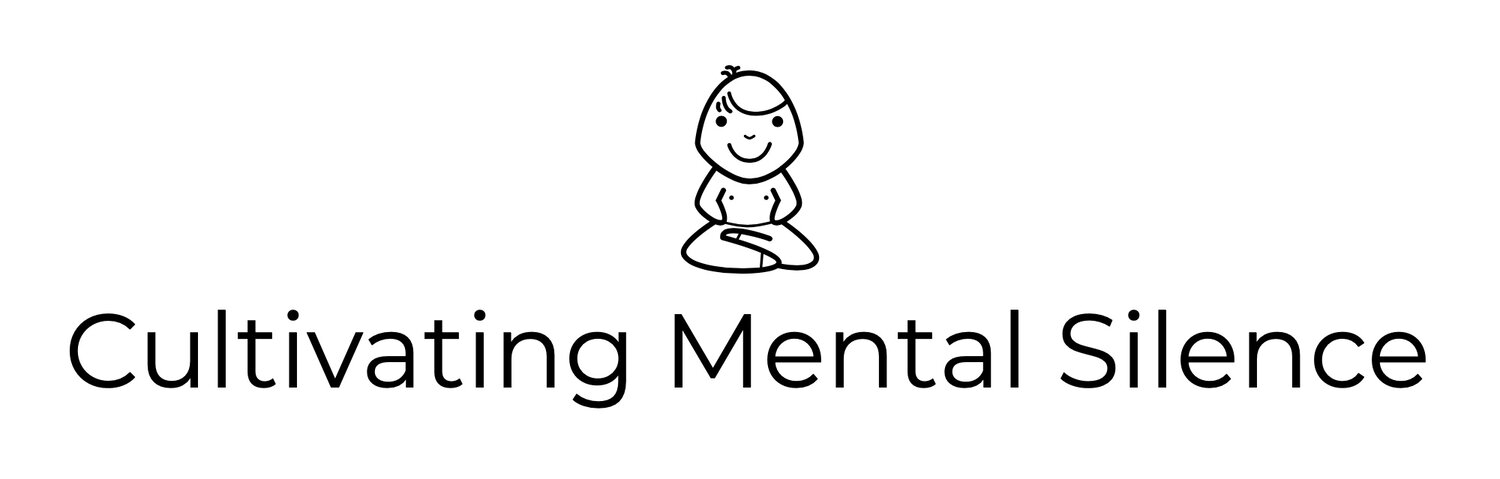Keychron K6 Mechanical Keyboard
I’ve been listening to a few podcasters, Myke Hurley and Mr. Jason Snell talk about mechanical keyboards for awhile now on their podcast Upgrade. They are both big fans of this type of keyboard and to hear them talk about their experiences has been really interesting to a person like me who is always looking for new tech to play around with. Merlin Mann and Alex Cox, co-hosts from the podcast Do By Friday have also spoken at length about these keyboards. As you may have already guessed, I’m easily influenced by people I admire so the more I heard each of these people talk about this particular type of technology, the more I got curious. In my attempt to determine what all the fuss was about I decided to take the plunge and buy one. I chose the Keychron 6, mentioned on episode #314 of Upgrade. In this blog post I will…
Tell you what I like about it.
Tell you a bit about its layout.
Tell you how I’m using it.
Tell you what I’m trying to get used to.
What I like about it…
The first thing I noticed (and liked about it), taking it out of the box is how heavy and sturdy the keyboard is compared to my Magic Keyboard from Apple. Don’t get me wrong…the K6 would probably shatter if I dropped it on the ground but to take it out of its box and sit it on my desk…it felt like a real piece of equipment. The little feet that come out of the ends under the top work to create a slight incline to the keyboard. I like the incline and for now that is my “default” setting. I am also enjoying the overall color of the keyboard. The unit itself is black but the keys range from a light grey to a darker grey with the Escape key colored orange. Not sure why it’s colored orange but I think that’s kind of cool.
The K6 is shown here with my white Magic Keyboard from Apple.
I’m also loving the sound that the keys make when I press down on them…very “click-clackey.” When I catch myself focusing on the sound it literally feels like I’m getting things done. I’m not sure how the sound has anything to do with that but that’s how I feel while typing.
Another thing I like happened shortly after I paired the keyboard with my MacBook Pro. I was afraid I’d have to set the keyboard up to accept the Keyboard Maestro shortcuts I’ve created. I was wrong…the shortcuts were immediately available after pairing.
One more really interesting feature of this keyboard is that it lights up. It came with what I can call a spectral backlighting system. I didn’t want to keep that display on all the time so as not to waste the battery. With a few key clicks I disabled the always on display. Now…the keyboard just lights up while I’m typing. I don’t really notice it during the day while working but in the evening I notice that each key lights the keyboard up in different ways sending light in all directions of the keyboard; a sort of light symphony. Very cool!
Layout
The K6 layout comes set up pretty much like the Magic Keyboard from Apple with a few exceptions. It has 5 rows of keys instead of the 6 rows you get with the Magic Keyboard. Here are some things I found interesting about each row. Before you proceed note that I am not a keyboard expert. I’m sure there are reasons this keyboard is set up the way it is. I’m merely pointing out things that I, a novice mechanical keyboard user, finds interesting.
1st Row-To start with there is no dedicated Function row. This row starts with the Escape key (colored orange…as I mentioned above). The functions (F1-F10) are included with the numbers 1-0, across the top row along with the “minus” key serving as F11 and the “=/+” key serving as F12. A backspace key and light effect key finish that top row.
2nd Row-Nothing out of the ordinary on this row with the exception of “insert” on the “P” key, and a “Home” key to the far right.
3rd Row-Has a “page up” key at the far right. I haven’t used this yet.
4th Row-Has a “page down” key at the far right. I haven’t used this yet either.
5th Row-Starts, at the very left, with “control” and ends, at the very right with the right “arrow” key.
How I’m Using It…
My main use case for the K6 is to get remote teaching done during the day. In the afternoon and evening I plan to, as I am right now, sit and write.
Things I’m Getting Used To…
One of the first things I needed to figure out was how to copy/paste text. I do this a lot over the course of the day whether I’m working or just writing. Currently, this keyboards workflow for copy/paste or cut/paste is to press the option key + x (for cut), option key + c (for copy), and option key + v (for paste). This workflow is slightly different from that of the Magic Keyboard which uses the “command” key instead of “option.” It took a few minutes to figure out and I’m not sure that I can change it. The more I use “option” the more I’ll get used to it…you know…muscle memory.
After my first full day of use the one thing I’m trying to get used to is how “thick” the keys are. They are super responsive but it feels like I really need to press down in order for them to “work.” It’s like the action on an acoustic guitar (the distance the strings are from the fretboard is significantly greater) versus the action on an electric guitar (where the distance of the strings to the fretboard is significantly closer). That said, even though I said I’m finding that I’m getting used to it, I really like how “thick” they feel.
After my second full day of using the K6 I feel that I’m still getting used to the “thickness” of the keys and the amount of pressure it takes to “stroke” them. Today was much better and I know, just like the muscle memory I’m gaining with using the “option” key to copy, cut, and paste, I will get better at typing with these keys.
Due to conserving battery, the K6 shuts down after it’s not been used for 10 minutes. That feature can be disabled although I’m wondering, how much battery life would I lose by taking that feature away? For now…I’ll leave it on and if it becomes annoying…experiment by turning it off.
In closing…
As I come to the close of my first full week with the K6 mechanical keyboard I find myself still getting used to it. That journey has been fun and will continue to be as I put more time into working with it daily.