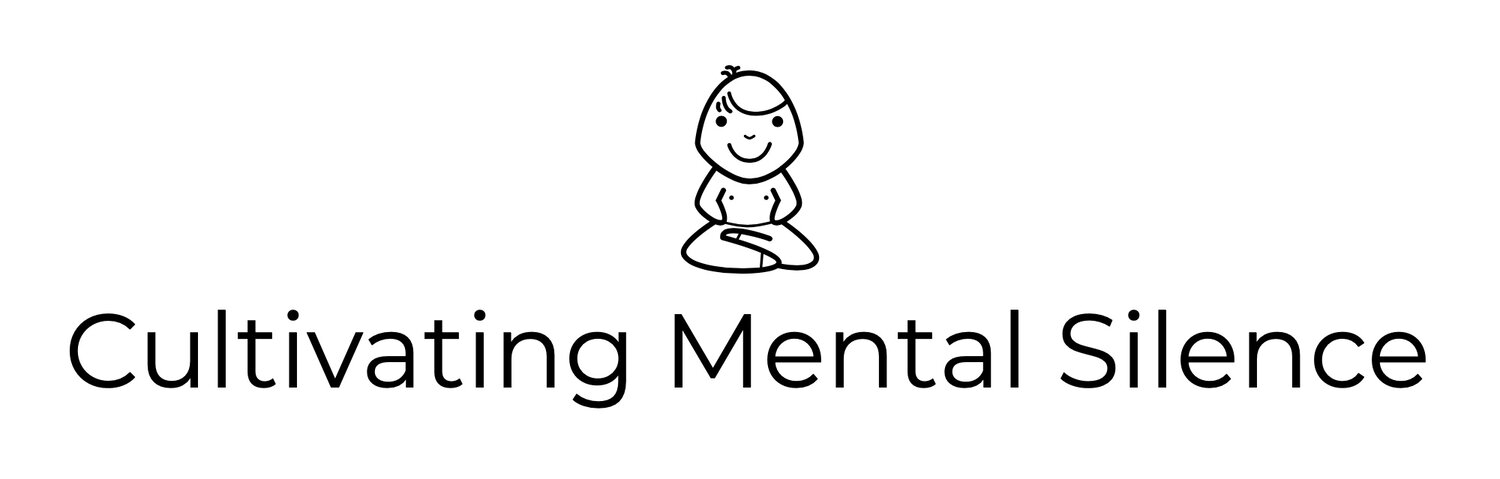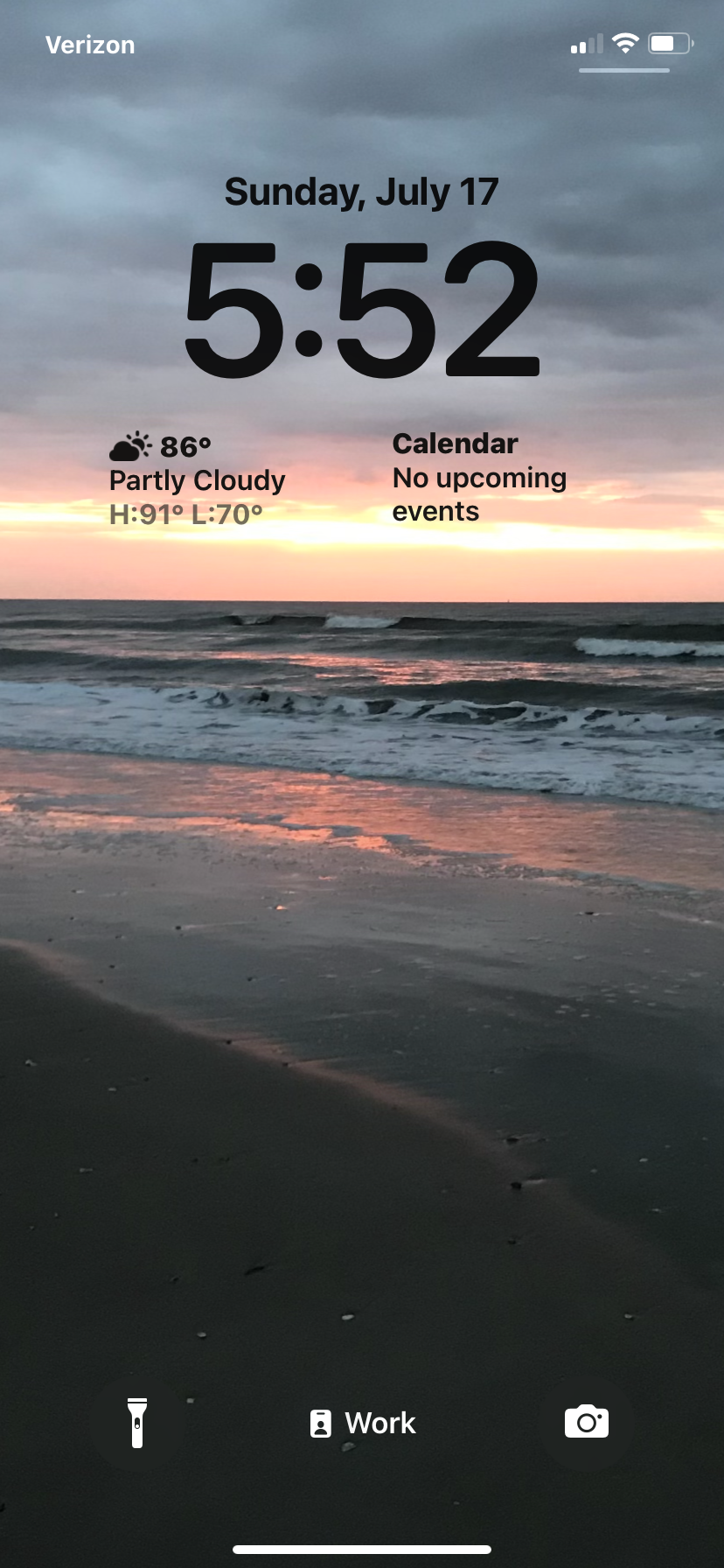One Week with the Betas
I have been waiting all summer for this. There I go again, using the word this without a referent. You'll see what I mean by "this" shortly. In early June, at WWDC, Apple shows the world what its newest iterations of each of its operating systems for all its platforms showcasing what each of them will be able to do, in the fall, when they are released to the public. Developers are granted access, for obvious reasons, to each of these operating systems the very first day of WWDC. I am not a developer of software I am a consumer of it. "Nerdy norms" like me have to wait until Apple makes the betas for each of these operating systems available to the public. Historically, the betas go through about 3 iterations before being released to the public which means, if all is going according to plan, some time in mid-July.
Last Monday, July 11th, the public betas were released. I was in the middle of listening to a podcast called Upgrade. I waited until the podcast was over and immediately proceeded with downloading the iOS beta, the watchOS beta, and the iPadOS beta. While I was downloading I thought, why hasn't the AppStories podcast loaded into my podcaster player of choice, Overcast? I found out later in the afternoon, via Federico Viticci's amazing article on the MacStories website that they'd been waiting for the public betas to "drop" in order to publish their first impressions of them.
I am nowhere near the writer that Viticci and his friend John Voorhees are. I also do not have the luxury of having had access to the betas for an entire month. I'm just a "nerdy norm" who really enjoys playing around with the latest technology has to offer. That said, I have been playing around with all 3 OS' since Monday, July 11th. As I've been playing I've been writing notes down about my experiences with each of the OS'. This blog post will pull together my thoughts into, when compared with Viticci's amazing piece, a "micro-take" on what I'm liking across each platform as well as things I'm hoping for in future betas and any friction I've experienced along the way. Let's start with the iPad Pro and the iPadOS beta.
iPadOS Beta: Stage Manager
One of the things I was looking forward to the most was playing around with Stage Manager. This feature allows you to "nominate" up to 4 apps you'd like to have "on stage" at one time. In the picture I share below you can see that I have 4 apps layered over each other for easy assess while I am writing.
In front I have my writing app, Obsidian. "Behind" it I have Timery, Safari, and Discord. It's really easy to access these apps; all you have to do is press the Globe key and the key in the top left corner of the Magic Keyboard to literally scroll through each app. Shortly after loading the iPadOS beta I created alternate Shortcuts based on the different types of writing I do. I was thinking that these Shortcuts would place the apps I wanted into Stage Manager and I'd be "off to the races." That did not happen. What did happen is that the apps I wanted opened, a part of the Shortcut I created, and placed them off to the side, in something called the "Strip." One thing I'm liking is the "Strip" the manner in which it places recently used, active apps, on the side of Stage Manager. What I like about this is that I can have the apps I really want "on Stage" and other apps I think I may need, not necessarily in my Dock, waiting actively on the "Strip." For example, I am in blog writing mode right now. So, I have Obsidian, Safari, Discrod, and Timery "on Stage" and the SquareSpace app on the "Strip," waiting to be used. I'd forgotten the name of the "Strip" while writing so I activated Safari quickly, went to Federico's MacStories article about his month spent with iOS and iPadOS and found the name of it then went right back to writing. How awesome is that?! It has been a lot of fun playing around with different use cases for the apps I want "on stage" while writing. While writing on the iPad Pro I have had next to no issues with buggy mishaps. Using the portable monitor, that's a whole different story.
iPadOS Beta: Portable Monitor as an External Screen
I am currently using a 15.6 inch Cocopar Portable Monitor as my external monitor for my iPad Pro. The iPadOS beta allows for external monitor use. To say it's been buggy since installation would be an understatement. I've experienced apps either locking up entirely or, when I go to put 4 apps on both screens; a total reboot of the iPad Pro. I’ve also experienced apps “blacking out,” meaning the space they take up is still there but it’s all black leaving me 2 options, I either have to close the app entirely or get out off off of the external monitor all together. I'm also having issues with whether or not the connection between devices works at all. Sometimes the external monitor registers that I've tried but displays one of two things; I either get a "No Signal" message or a spectrum of colors flashing on the screen. I'm not sure what the issue is as I am certain I am using the correct USB-C dongle for the connection.
NOTE: In the middle of writing this section, I paused to try to get the external monitor and iPad Pro to play nicely. For whatever reason, they did.
When it does work it feels like the future. Having upwards of 8 apps at my disposal is so cool! What I've come to notice in just this short amount of time is that I want 4 apps "on stage" with the external monitor and maybe 2 on the iPad Pro. That said, I've also found that using the Apple Pencil to drag apps into Stage Manager on the iPad Pro or to activate the "3 dot menu" at the top of an app has given the pencil new life for me. Like I said above, when it all works it feels like the future; a future that is not quite there just yet.
iOS 16 Beta: The Lock Screen
THE standout feature for me so far on the iOS 16 beta is customization of your Lock Screen. I have 3 so far. One I'll just call my primary Lock Screen. Here you will find a picture of my wife and I at a concert she took me to for my 50th birthday.
I'm currently using the Timery widget (time tracked...note...you need to be on the beta of this app for that), Weather widget, and Calendar. I really love how responsive the Timery widget is on the Lock Screen! This particular widget keeps you updated on time you tracked during the day. And, if you track time in more than one “Project,” the widget will show you a mini-bar graph along with the time you’ve tracked for each project. I use emojis to label my projects (you can see in the picture I’ve provided an emoji I use for writing). It’s been so cool to view these during the day along with the little bar graph. Right now, these 3 widgets seem to be the right things I'd like access to on this particular Lock Screen.
My second Lock Screen is going to be one I use for when I am in my Work Focus Mode.
The picture I chose is one I took while on the beach, at a writing retreat. This picture is a good choice because it calms me and my job (as an elementary school teacher) can be very stressful at times producing anxiety that might be mitigated a bit by taking the phone out (when appropriate of course) and looking at this Lock Screen. Right now I have two widgets, the Weather Conditions widget and the Calendar Events widget.
The third Lock Screen I have is for when I am in Writing Focus Mode.
I created this Lock Screen so that if I pick my phone up while writing I am inspired by one of the greatest sculptures of all time. I took the picture while in Florence with my wife for our 25 wedding anniversary. I’ve got the current day and time in Florence as one of my widgets, right above the current time where I live. I also have the Timery widget focused just on how much time I've spent writing and the current weather conditions where I live. I really wish I could have the current weather for Florence as well. I filed a feedback submission for that shortly after creating this Lock Screen. Does that officially make me a nerd?
iOS 16 Beta: App Observations
While playing around with the iOS 16 beta I've stumbled upon some interesting things. Here is a quick snapshot of what I've noticed.
Photos App
If you go into the Photos app and press Albums, then scroll to the bottom, you will notice, under Utilities, that Hidden and Recently Deleted now have a lock on them. Meaning, you are the only one who has access to them; that is unless you give someone else authority to have access to them. I think this is a good feature to have because it presents one more level of friction between you and a decision you are about to make; do you really want to delete those Recently Deleted photos forever? Ha!
Shortcuts App (and Automations)
So far Shortcuts have been very snappy and they’ve all pretty much worked well. The one pain point I am experiences some friction with is personal automations. I have several of these that change my Watch faces as well as turn Theater Mode on and off at different times during the day. None of them are currently working and I have no idea why. On my second day using the betas I thought I’d found a workaround to this situation; at 1/2 of it. I thought, I could go onto the iphone, go to Focus Mode settings and set watch faces for at least two of my Focus Modes; Work and Writing. When you go to the Settings section of a Focus Mode there is an option to choose a watch face. My attempts to do this take me to a page with just the heading, “Choose Watch Face;” nothing else. I can only guess that this is still getting worked on and that it is also tied to the issue I’m having with personal automations.
Messages App
A few days into playing around with the betas I noticed that there is a new filter in the Messages app: Unread Messages. I’ve placed around with having this as my default for messages I see, not sure if I’m going to keep it like that permanently or if it would be a more situational decision.
Health App/Medications
I consider myself to be health conscious and Apple is doing some cool things with the Health app. You can now monitor the medications you take. There is a bit of “front end work” involved, putting in the names of your medications and the doses. You can also customize how things look; meaning you can pick images of what the medication looks like, you can even select the color and background choices for each medication you put in. Most importantly, you can select a time you will get a notification to take the medications. When you accept the notification, you are taken into the Health app, to the section that your medications are. Here you will find a 7 day calendar at the top of the screen with today’s date above it. Below you’ll find the log where you can mark off which medications you took that day or that you took them all. I’m giving this a try because I want to be able to present this information to my doctor when I visit her.
watchOS 9.0 Beta: Notifications and Metropolitan Watch Face
I started noticing a pretty interesting phenomenon on the watch jus at few days into playing around with the betas. All text-based app notifications now have what I can only describe as a “pill shaped” preview of the notification that appears just before you raise your wrist to view the notification in its entirety. I’ve seen this with notifications I get from the Due app and Messages. I’m also dabbling with different watch faces this summer. Metropolitan is new to the watchOS beta and it might be a keeper for me. It’s minimal, elegant with 4 spaces, in the corners, for complications. I have it set to the Blue Fog color against the black background.
Battery Life over all 3 Devices
I was very interested in how installing the betas was going to impact the battery life across my devices.
iPhone XR
The device I use the most during the day seems to be handling the first public beta pretty well. The lowest my battery has gone down on any given day is 20% but that wasn’t until about 8pm that day. I thought for sure it would be worse. I will admit though that have been days that I’ve chosen to charge during the day due to anticipated usage later in the day while not at home.
iPad Pro
This is the newest device I own so I was not really worried about battery drain. I will say though that the times I saw the most drain was while using the external, portable monitor with 4 apps in Stage Manager and at least 2 apps running on the iPad Pro. This is to be expected and it is my hope that things get better as the summer moves forward.
Watch
The most surprising results I’ve seen are on my second most used device; my Series 6 Apple Watch. This first public beta has had little to no impact on the watch battery; consistently “clocking in” at 70% at 7pm, which is when I usually put it on the charger, prior to wearing it to bed.
Final Thoughts
Now that I've shared my week with the public betas with you, here are some final thoughts; as I look forward to the second public beta.
Stage Manager
Stage Manager is by far the feature, on the device, I remain most excited about and it's only been a week since I started using it. It's everything I'd hoped it would be and more and the cool thing is; it's bound to only going get better with time! I absolutely love how using this feature for just one week has literally wiped my memory of the previous manner in which one could (and still can if you aren't a Stage Manager fan or your iPad doesn't have it as an option) multitask on the iPad (Pro). I have quickly developed the muscle memory I need to switch between apps, whether I'm writing just on my iPad Pro or I'm attempting to use my external, portable monitor as a second screen. Over the course of the week I've come to realize that just because I can put 4 apps "on stage" doesn't mean I need 4 apps. The Strip is becoming a favorite of mine and disabled the Dock permanently when I'm using Stage Manager. Disabling the Dock affords me space and takes away; nothing! I'm curious as to whether or not Apple will keep Stage Manager as an option for Multitasking as iPadOS 16 becomes more mature throughout the summer beta season. My guess is, yes for now but I cannot help but wonder at what point Apple will decide that Stage Manager is the way forward; for iPads that can handle it of course. Right now, I am "over the moon" that my 11 inch iPad Pro can handle Stage Manager as it is making me a more creative, efficient writer! I look forward to future iterations of this very unique feature.
Lock Screens
I love that we, the users of iOS, are getting more and more control over the aesthetics of our devices. The features that are coming to the Lock Screen, in my opinion, are going to be as popular, with all sorts of users, as widgets on the Home Screen were a few years ago. I specifically like what Apple is doing with the filter options for Lock Screen images. The fact that I even have these choices has given me the opportunity to take a picture that means the world to me; the one of my wife and I at Desert Trip (my everyday, almost everywhere Lock Screen) to a whole new level of importance, with just the swipe of a finger! I am hopeful that, as this OS matures, we get more options both with first-party widgets (being able to pull the weather conditions in any city around the world) as well as third-party widgets; when developers begin play around with what's possible.
Shortcuts Personal Automations
Like the friction we are all currently experiencing with external monitor usage with the iPad, Shortcuts Personal Automations are currently; very broken. This isn't that big a deal to those who don't rely on them daily but for those of us who do; the fix cannot come soon enough.
External Monitor Usage
Finally, the friction I (along with anyone else trying this out) am encountering with external monitor usage has lead me to a minimalist conclusion; at least for now. Being able to use an external monitor plugged into the iPad Pro with both running Stage Manager has been buggy since the first developer betas earlier this summer. The good news is; it can only get better! Just like I'm realizing with my usage of Stage Manager on the iPad only, I have come to realize that just because I can put up to 4 apps "on stage" on both the monitor and the iPad, doesn't mean I need to. Again, the beauty of the Strip can be my friend here. The whole notion of "less is more," at least for now, might be a path towards things feeling like the future; at least until Apple iterates its way forward where 4 apps can run consistently well on both the external monitor and iPad.